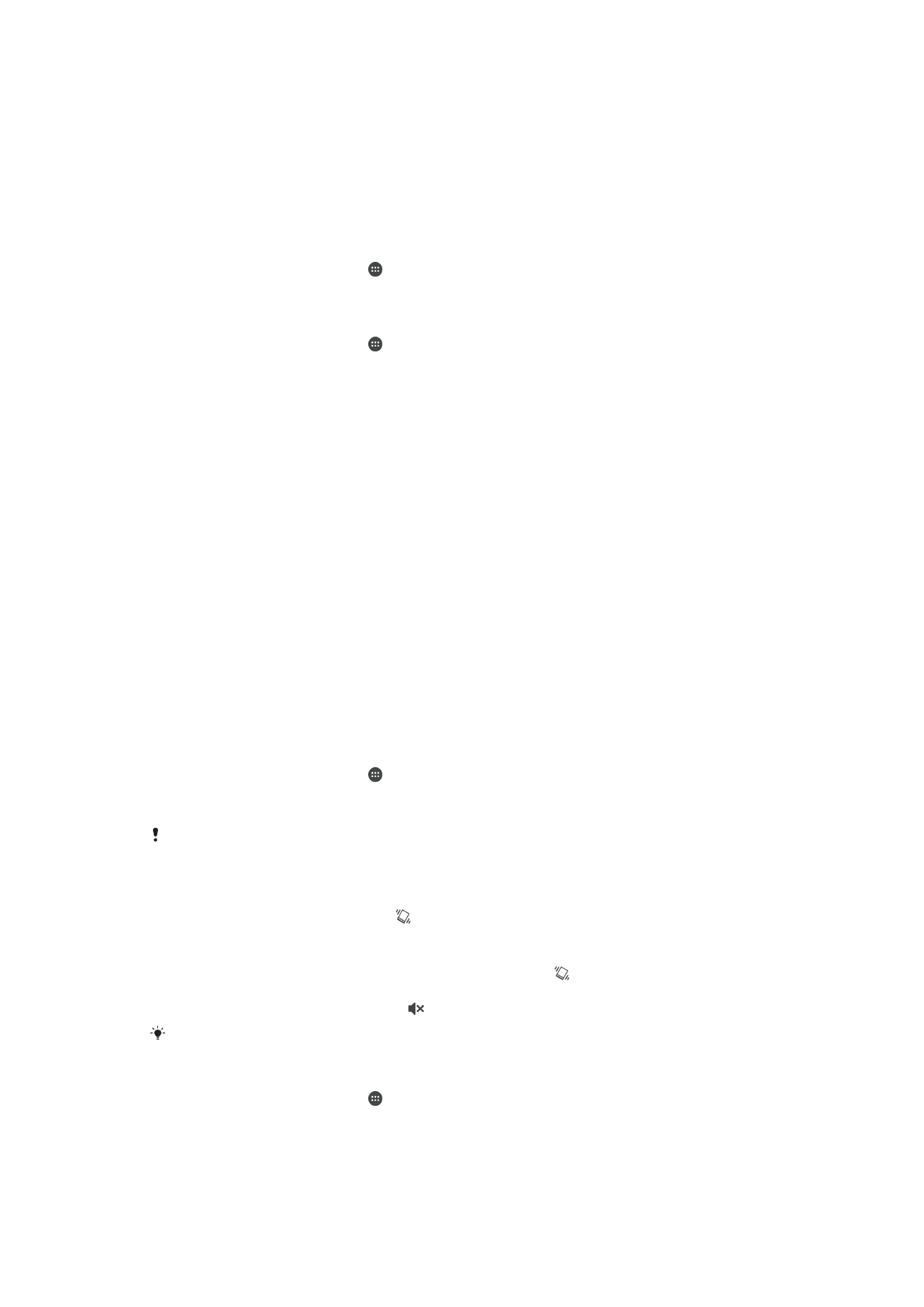
Accessing settings
View and change settings for your device from the Settings menu. The Settings menu is
accessible from both the Application screen and the Quick settings panel.
To open the device settings menu from the Application screen
1
From your Homescreen, tap .
2
Tap
Settings.
To view information about your device
1
From your Homescreen, tap .
2
Find and tap
Settings > About phone.
To open the Quick settings panel
•
Using two fingers, drag the status bar downward.
To select which settings to display on the Quick settings panel
1
Using two fingers, drag the status bar downward, then tap
Edit.
2
In the bar at the bottom of the screen, touch and hold the icon for the quick
setting that you want to add, then drag and drop it in the upper part of the screen.
To rearrange the Quick settings panel
1
Using two fingers, drag the status bar downward, then tap
Edit.
2
Touch and hold an icon, then move it to the desired position.
3
Tap
Done.