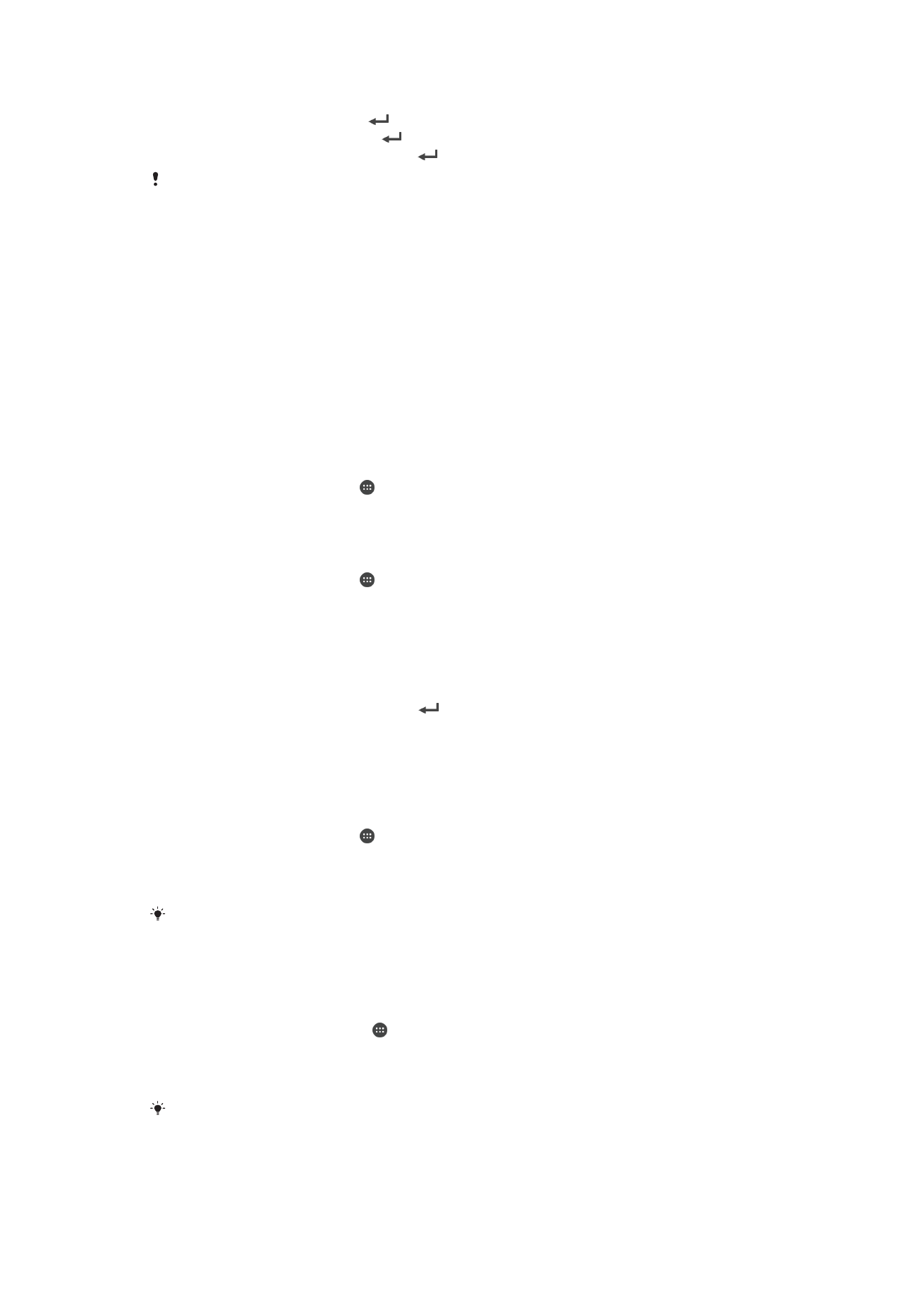
Screen settings
To adjust the screen brightness
1
From your Home screen, tap .
2
Find and tap
Settings > Display > Brightness.
3
Unmark the
Adapt to lighting conditions checkbox if it is marked.
4
Drag the slider to adjust the brightness.
Lowering the brightness level increases battery performance.
37
This is an Internet version of this publication. © Print only for private use.

To set the screen to vibrate on touch
1
From your Homescreen, tap .
2
Find and tap
Settings > Sound.
3
Mark the
Vibrate on touch checkbox. The screen now vibrates when you tap soft
keys and certain applications.
To adjust the idle time before the screen turns off
1
From your Homescreen, tap .
2
Find and tap
Settings > Display > Sleep.
3
Select an option.
To turn off the screen quickly, briefly press the power key .
Smart backlight control
The smart backlight control keeps the screen on as long as the device is held in your
hand. Once you put down the device, the screen turns off according to your sleep
setting.
To turn on the Smart backlight control function
1
From your Home screen, tap .
2
Find and tap
Settings > Display > Smart backlight control.
3
Drag the slider beside
Smart backlight control to the right.