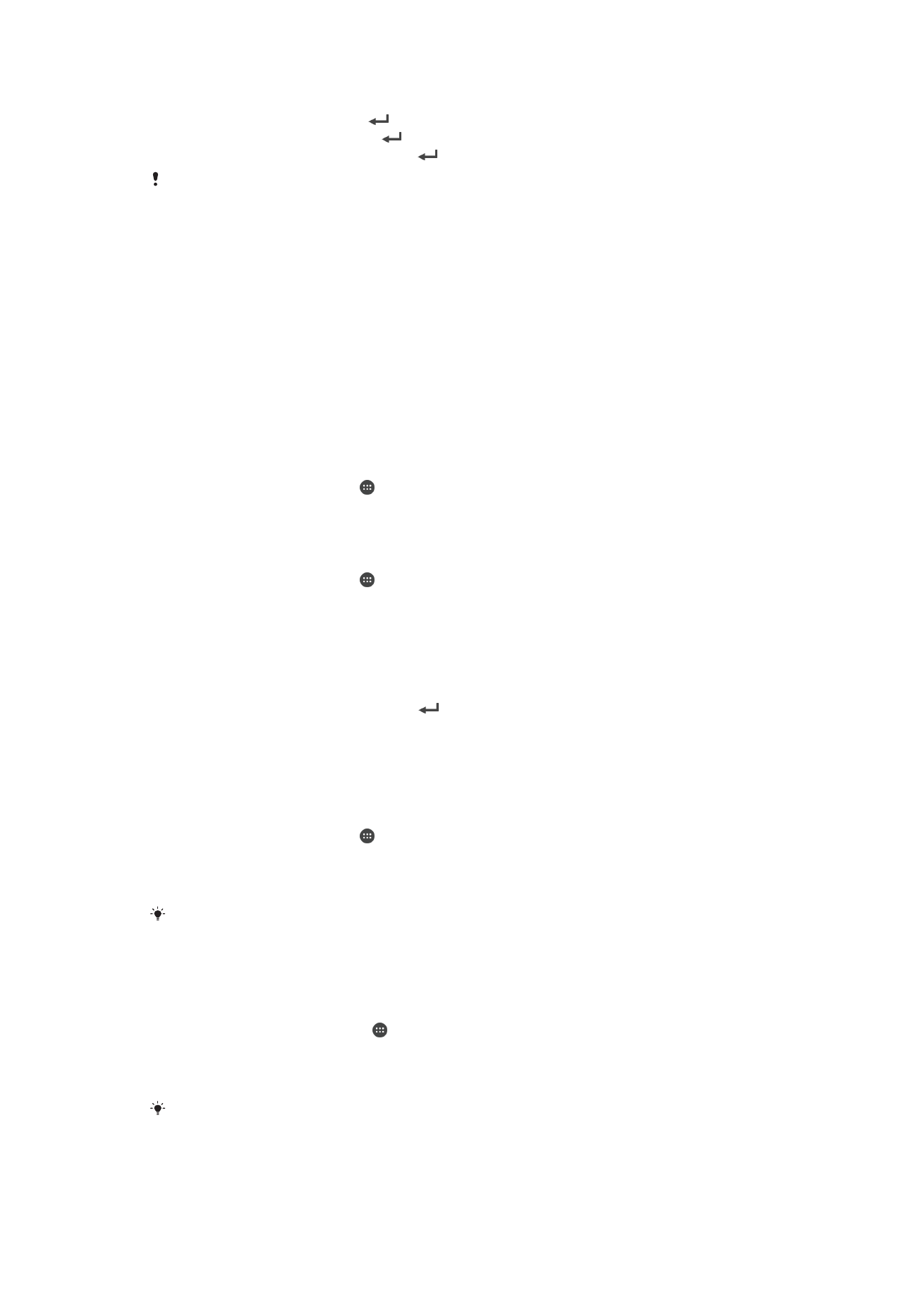
Using multiple SIM cards
Your device works with one or two SIM cards inserted. You get incoming communication
to both SIM cards and you can select from which number you want to place outgoing
communication. Before you can use both SIM cards, you need to enable the SIM cards
in the settings menu of your device. If both SIM cards are locked with a PIN code when
you turn on your device, you can choose to only unlock and use one SIM card. In other
words, you can bypass one locked SIM card.
You can also forward calls that come in on SIM card 1 to SIM card 2 when SIM card 1 is
unreachable, and vice versa. This function is called Dual SIM reachability. You must
enable it manually. See
Forwarding calls
on page 50 .
To enable or disable the use of two SIM cards
1
From the Homescreen, tap .
2
Find and tap
Settings > Dual SIM settings.
3
Mark or unmark the SIM1 and SIM2 checkboxes.
To rename a SIM card
1
From the Homescreen, tap .
2
Find and tap
Settings > Dual SIM settings.
3
Select a SIM card and enter a new name for it.
4
Tap
OK.
To bypass a locked SIM card when both SIM cards are locked
1
Turn on your device, and select the SIM card that you want to unlock.
2
Enter the relevant PIN code and tap
. The selected SIM card becomes
unlocked.
3
When you are prompted to enter the PIN for the second SIM card, tap
Skip. The
Home screen appears and you can now use the device with one SIM card
enabled.
To enable a locked SIM card
1
From the Homescreen, tap .
2
Find and tap
Settings > Dual SIM settings.
3
Select the SIM card that is locked.
4
Enter the relevant PIN code.
You can also enable a locked SIM card from the Notification panel.