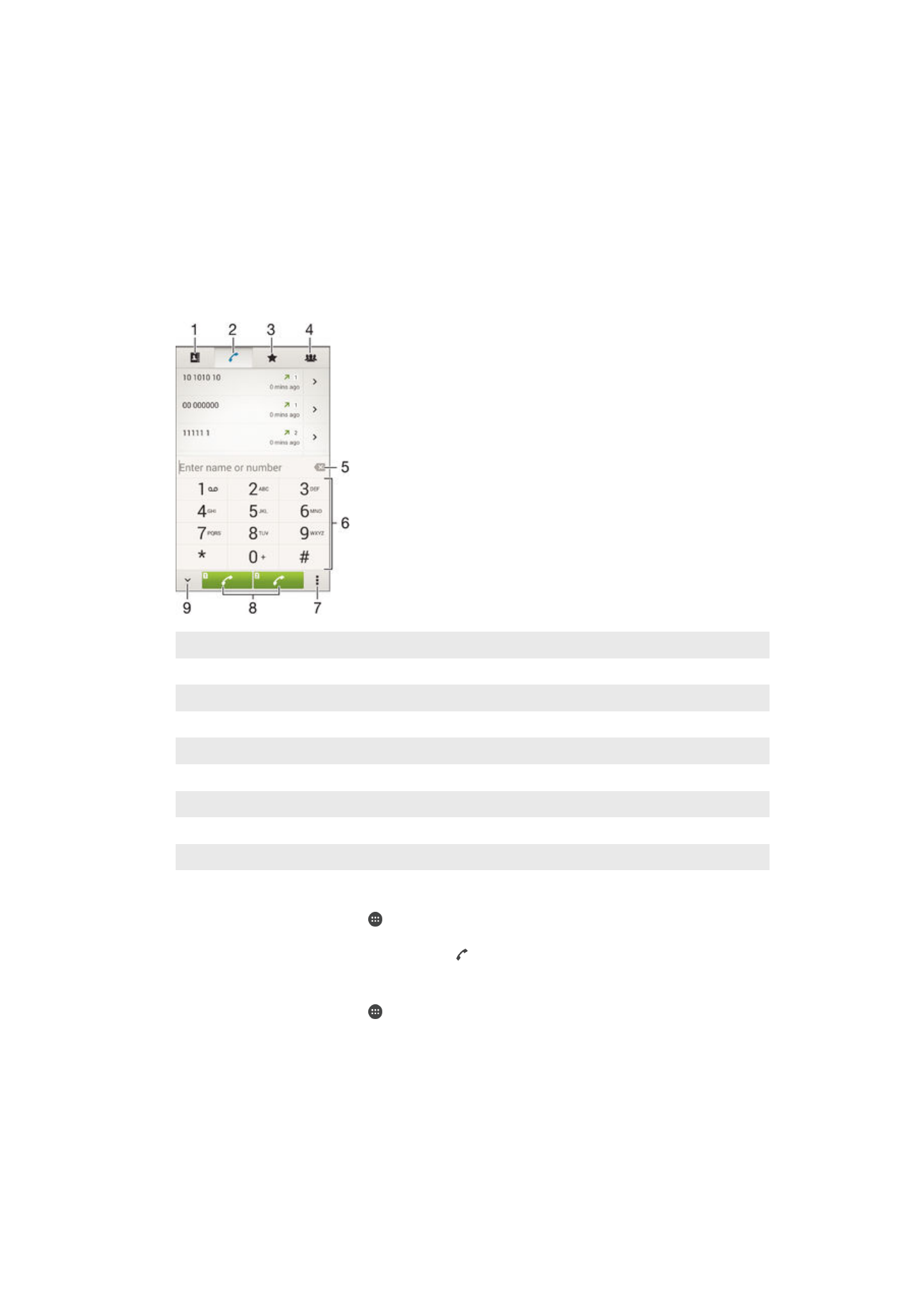
Making calls
You can make a call by manually dialing a phone number, by tapping a number saved in
your contacts list, or by tapping the phone number in your call log view. You can also
use the smart dial feature to quickly find numbers from your contacts list and call logs.
To make a video call, you can use the Hangouts™ instant messaging and video chat
application on your device. See
Instant messaging and video chat
on the 61 page.
1
Open your contacts list
2
View your call log entries
3
View your favorite contacts
4
View all contact groups saved to your device
5
Delete number
6
Dial pad
7
View more options
8
Call button
9
Hide or show the dialer
To make a call by dialing
1
From your Homescreen, tap .
2
Find and tap
Phone.
3
Enter the number of the recipient and tap .
To make a call using smart dial
1
From your Homescreen, tap .
2
Find and tap
Phone.
3
Use the dialpad to enter letters or numbers that correspond to the contact you
want to call. As you enter each letter or number, a list of possible matches
appears.
4
Tap the contact you want to call.
46
This is an Internet version of this publication. © Print only for private use.
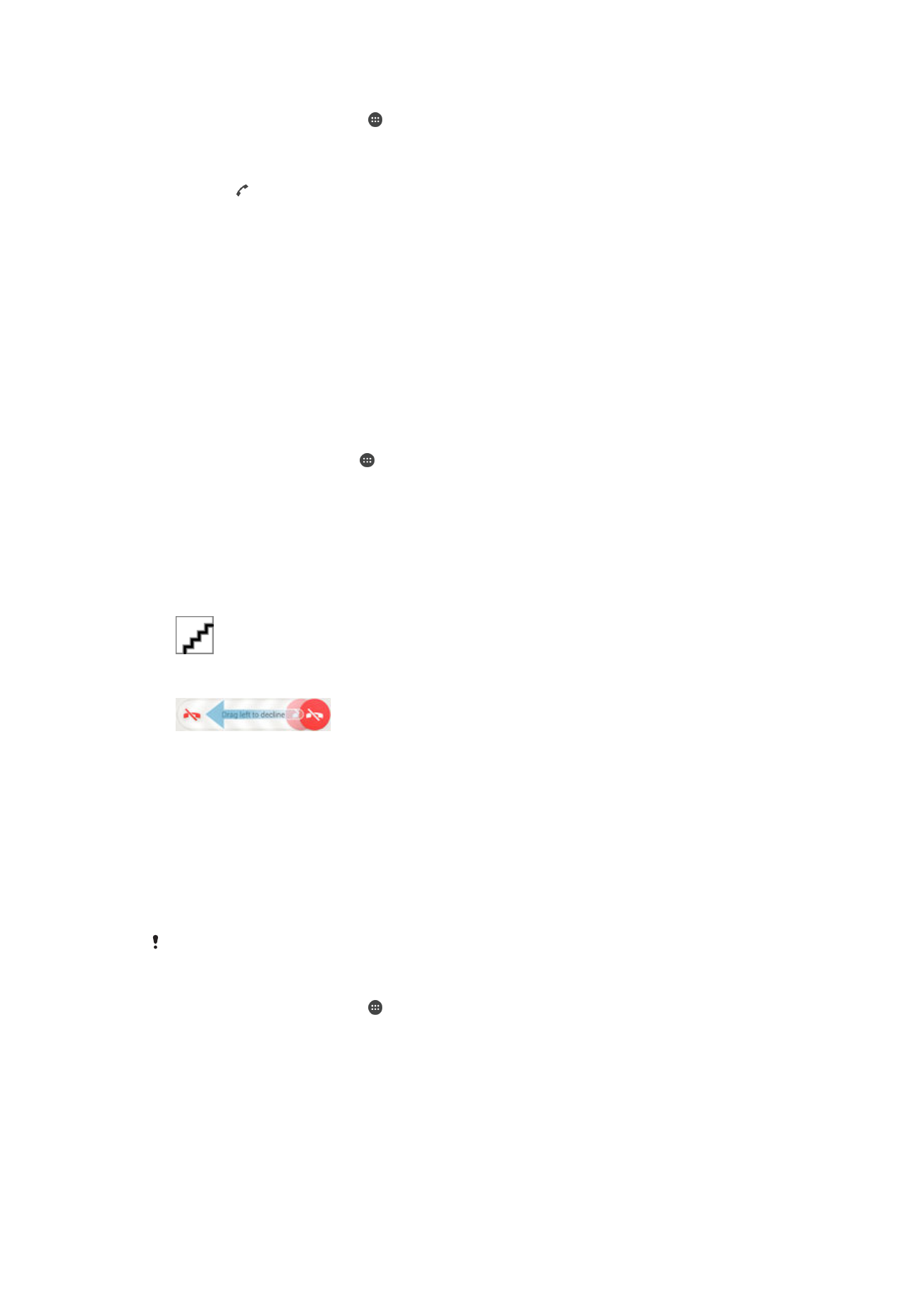
To make an international call
1
From your Homescreen, tap .
2
Find and tap
Phone.
3
Touch and hold 0 until a “+” sign appears.
4
Enter the country code, area code (without the initial zeros) and phone number,
then tap .
To add a direct dial number to your Homescreen
1
Touch and hold an empty area on your Homescreen until the device vibrates and
the customization menu appears.
2
In the customization menu, tap
Apps > Shortcuts.
3
Scroll through the list of applications and select
Direct dial.
4
Select the contact and the number that you want to use as the direct dial number.
Showing or hiding your phone number
You can select to show or hide your phone number on call recipients' devices when you
call them.
To show or hide your phone number
1
From the Homescreen, tap .
2
Find and tap
Settings > Call.
3
Select a SIM card.
4
Tap
Additional settings > Caller ID.