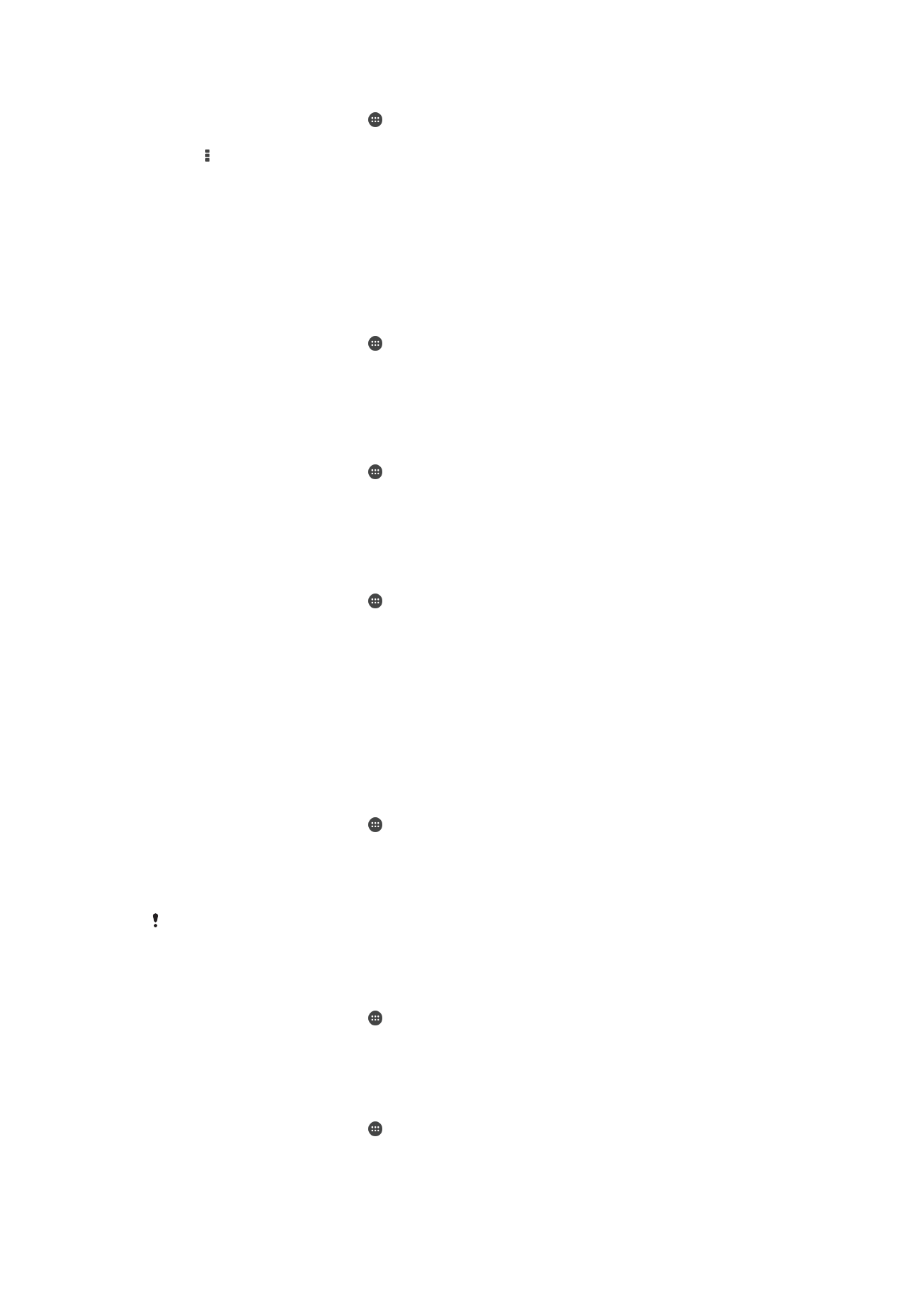
Restricting calls
You can block all or certain categories of incoming and outgoing calls. If you have
received a PIN2 code from your service provider, you can also use a list of Fixed Dialing
Numbers (FDNs) to restrict outgoing calls. If you want to block a certain number, visit
and download applications from Google Play™ which support this function.
To block incoming or outgoing calls
1
From your Homescreen, tap .
2
Find and tap
Settings > Call.
3
Select a SIM card.
4
Tap
Call blocking, then select an option.
5
Enter the password and tap
Enable.
When you set up call blocking for the first time, you need to enter a password to activate the
call blocking function. You must use this same password later if you want to edit call blocking
settings.
To enable or disable fixed dialing
1
From your Homescreen, tap .
2
Find and tap
Settings > Call > Fixed dialing numbers.
3
Tap
Activate fixed dialing or Deactivate fixed dialing.
4
Enter your PIN2 and tap
OK.
To access the list of accepted call recipients
1
From your Homescreen, tap .
2
Find and tap
Settings > Call > Fixed dialing numbers > Fixed dialing numbers.
50
This is an Internet version of this publication. © Print only for private use.
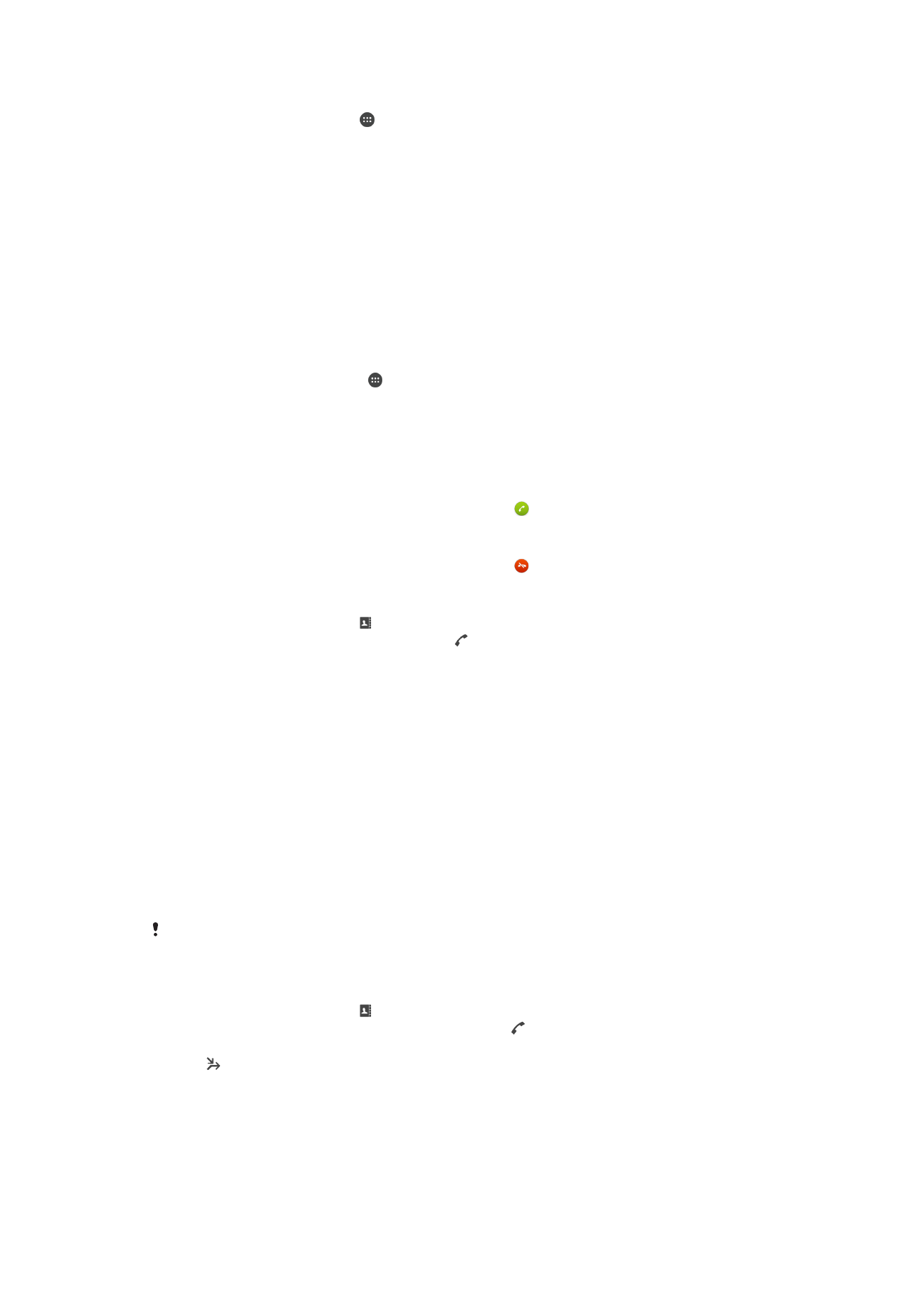
To change the SIM card PIN2
1
From the Homescreen, tap .
2
Find and tap
Settings > Call.
3
Select a SIM card.
4
Tap
Fixed dialing numbers > Change PIN2.
5
Enter the old SIM card PIN2 and tap
OK.
6
Enter the new SIM card PIN2 and tap
OK.
7
Confirm the new PIN2 and tap
OK.