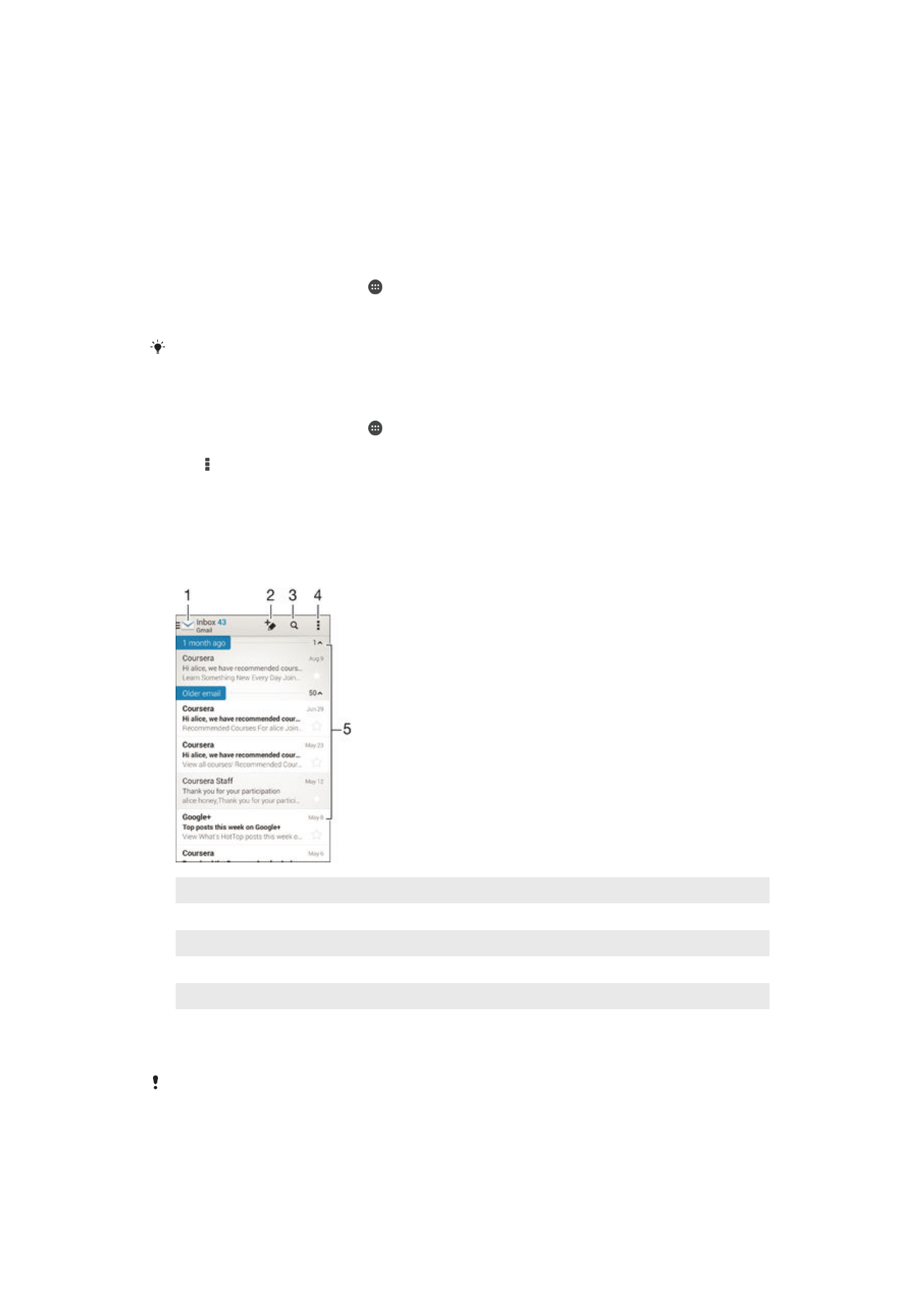
Sending and receiving email messages
1
View a list of all email accounts and recent folders
2
Write a new email message
3
Search for email messages
4
Access settings and options
5
List of email messages
To download new email messages
•
When the email inbox is open, swipe downward on the message list.
Before trying to download new email messages, make sure you have a working data
connection. For more information about ensuring successful data connections, see
Internet
and MMS settings
on page 27 .
63
This is an Internet version of this publication. © Print only for private use.
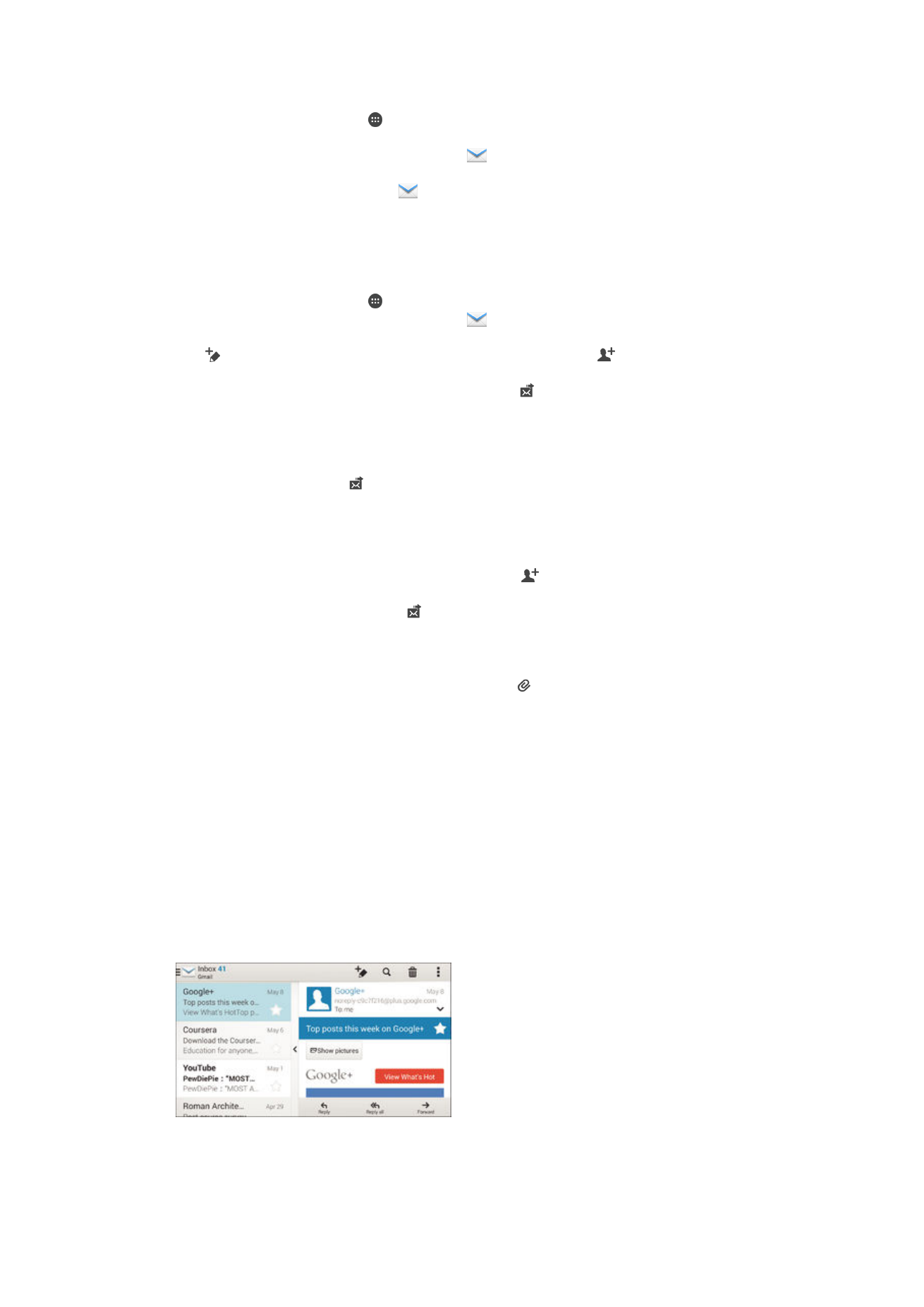
To read your email messages
1
From your Homescreen, tap .
2
Find and tap
Mail.
3
If you are using several email accounts, tap
and select the account that you
want to check, then tap
Inbox in the drop down menu. If you want to check all
your email accounts at once, tap
, then tap
Combined inboxin the drop down
menu.
4
In the email inbox, scroll up or down and tap the email message that you want to
read.
To create and send an email message
1
From your Homescreen, tap , then find and tap
Mail.
2
If you are using several email accounts, tap
and select the account from which
you want to send the email, then tap
Inbox in the drop down menu.
3
Tap , then type the recipient's name or email address, or tap and select one
or more recipients from your Contacts list.
4
Enter the email subject and message text, then tap .
To reply to an email message
1
In your email inbox, find and tap the message that you want to reply to, then tap
Reply or Reply all.
2
Enter your reply, then tap .
To forward an email message
1
In your email inbox, find and tap the message that you want to forward, then tap
Forward.
2
Enter the recipient's email address manually, or tap and select a recipient from
your Contacts list.
3
Enter your message text, then tap .
To view an email message attachment
1
Find and tap the email message containing the attachment that you want to view.
Email messages with attachments are indicated by .
2
After the email message opens, tap
Load. The attachment starts to download.
3
After the attachment finishes downloading, tap
View.
To save a sender's email address to your contacts
1
Find and tap a message in your email inbox.
2
Tap the name of the sender, then tap
OK.
3
Select an existing contact, or tap
Create new contact.
4
Edit the contact information, if desired, then tap
Done.