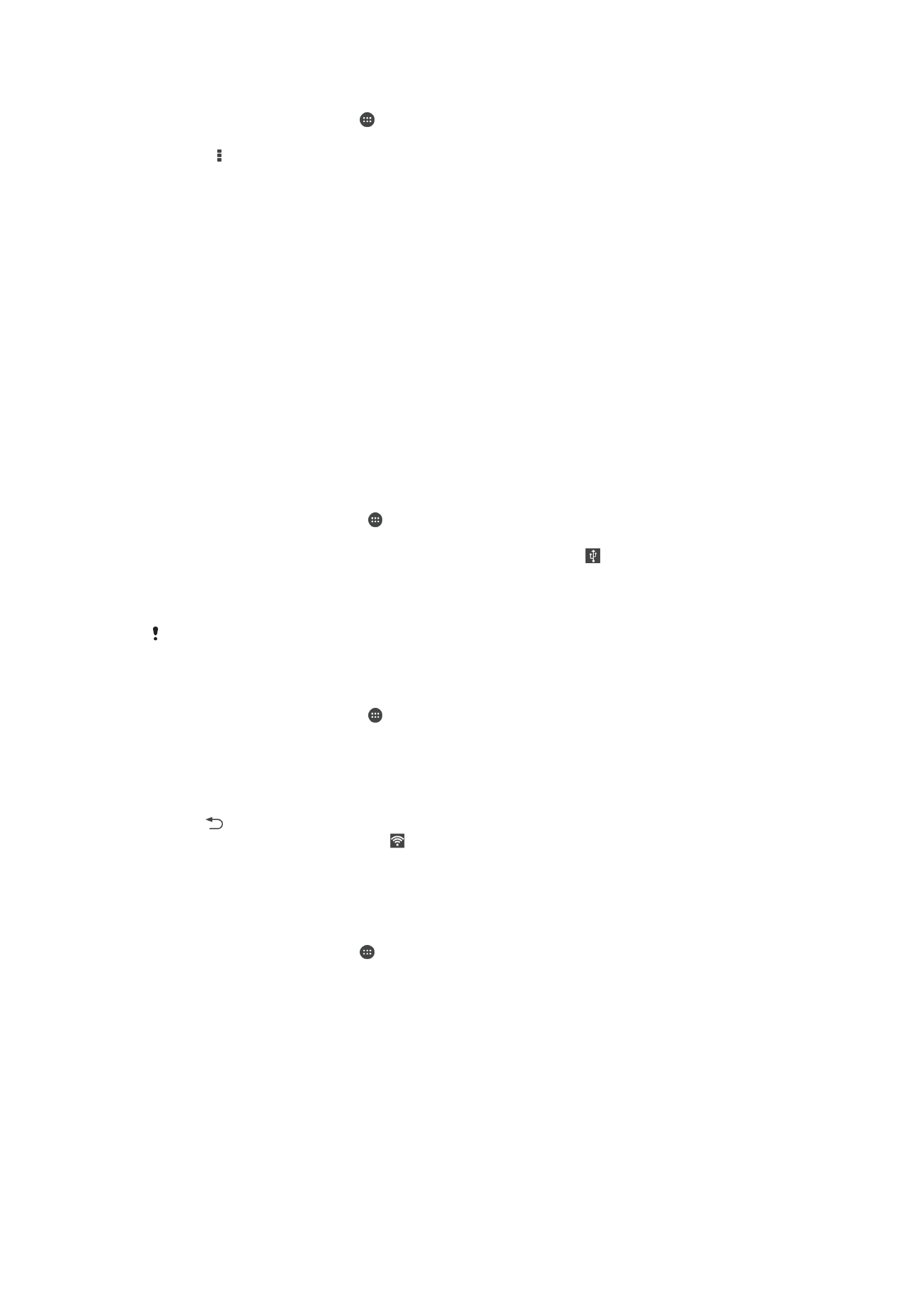
Sharing your mobile data connection
You can share your mobile data connection with other devices in several ways:
•
USB tethering
– share your mobile data connection with a single computer using a USB cable.
•
Bluetooth® tethering
– share your mobile data connection with up to five other devices via Bluetooth®.
•
Portable Wi-Fi® hotspot
– share your mobile data connection simultaneously with up to 8 other devices, including
devices that support WPS technology.
To share your data connection using a USB cable
1
Deactivate all USB cable connections to your device.
2
Using the USB cable that came with your device, connect your device to a
computer.
3
From your Homescreen, tap .
4
Find and tap
Settings > More… > Tethering & portable hotspot.
5
Mark the
USB tethering checkbox, then tap OK if prompted. is displayed in the
status bar once you are connected.
6
To stop sharing your data connection, unmark the
USB tethering checkbox or
disconnect the USB cable.
You cannot share your device's data connection and SD card over a USB cable at the same
time.
To use your device as a portable Wi-Fi® hotspot
1
From your Homescreen, tap .
2
Find and tap
Settings > More… > Tethering & portable hotspot.
3
Tap
Portable Wi-Fi hotspot settings > Configure Wi-Fi hotspot.
4
Enter the
Network name (SSID) information.
5
To select a security type, tap the
Security field. If required, enter a password.
6
Tap
Save.
7
Tap and mark the
Portable Wi-Fi hotspot checkbox.
8
If prompted, tap
OK to confirm. appears in the status bar once the portable Wi-
Fi® hotspot is active.
9
To stop sharing your data connection via Wi-Fi®, unmark the
Portable Wi-Fi
hotspot checkbox.
To rename or secure your portable hotspot
1
From the Homescreen, tap .
2
Find and tap
Settings > More… > Tethering & portable hotspot.
3
Tap
Portable Wi-Fi hotspot settings > Configure Wi-Fi hotspot.
4
Enter the
Network name (SSID) for the network.
5
To select a security type, tap the
Security field.
6
If required, enter a password.
7
Tap
Save.