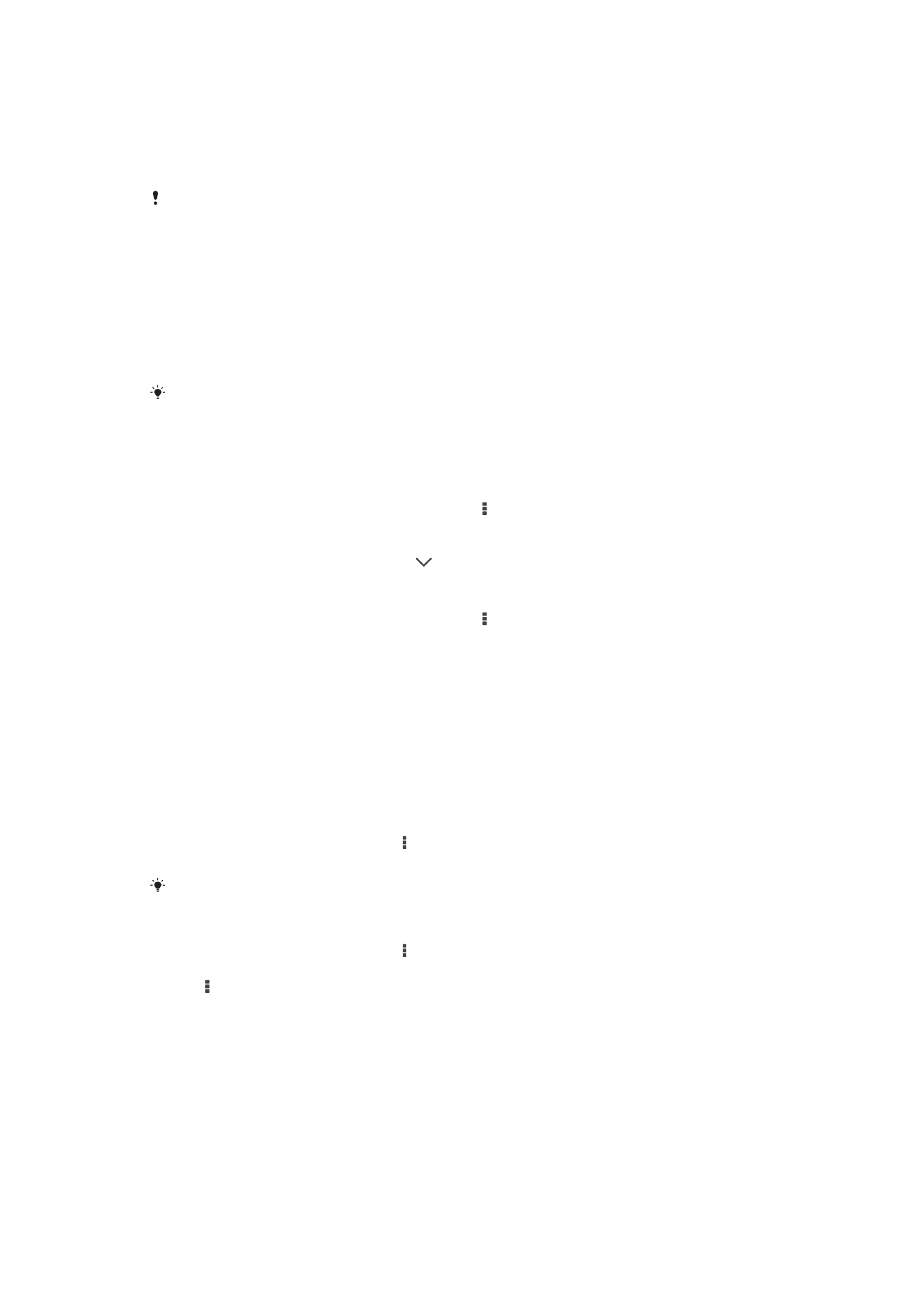
Recognizing music with TrackID™
Use the TrackID™ music recognition service to identify a song you hear playing in your
surroundings. Just record a short sample of the song and you’ll get artist, title, and
album info within seconds. You can purchase a song identified by TrackID™, and you
can view TrackID™ charts to see what TrackID™ users around the globe are searching
for. For best results, use TrackID™ in a quiet area.
70
This is an Internet version of this publication. © Print only for private use.
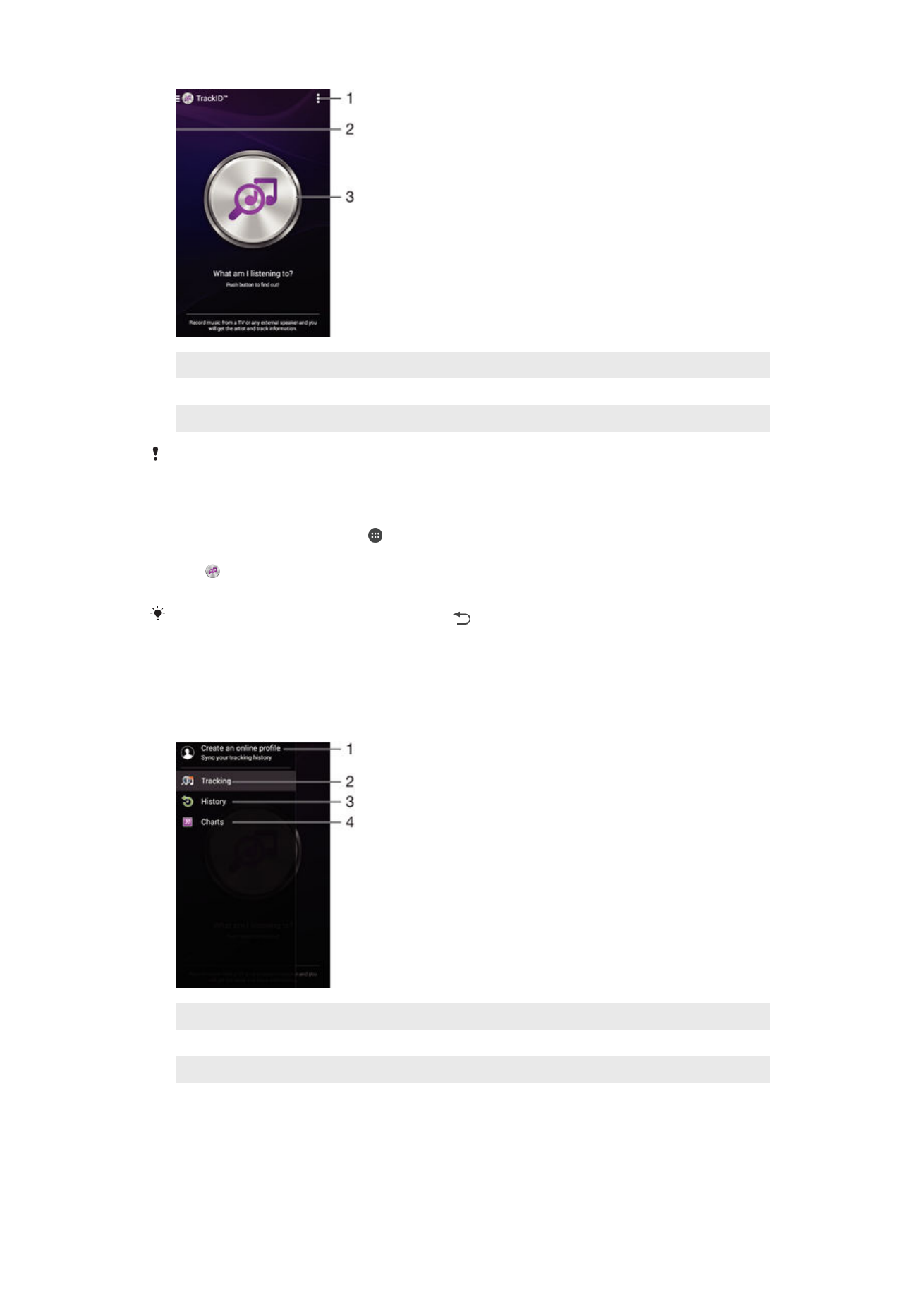
1
View TrackID™ options
2
Drag the left edge of the screen to the right to open the TrackID™ homescreen menu
3
Identify the music that you are listening to
The TrackID™ application and the TrackID™ service are not supported in all countries/regions
or by all networks and/or service providers in all areas.
To identify music using TrackID™ technology
1
From your Homescreen, tap .
2
Find and tap
TrackID™, then hold your device close to the music source.
3
Tap . If the song is recognized by the TrackID™ service, the results appear on
the screen.
To return to the
TrackID™ start screen, tap .
TrackID™ homescreen menu
The TrackID™ homescreen menu gives you an overview of all the songs you have
recorded and identified using the TrackID™ service. From here you can also view your
songs based on current music charts and search history.
1
Create an online TrackID™ profile
2
Open the TrackID™ application
3
View the search result history
4
View current music charts
To view artist information for a song
•
After a song has been recognized by the
TrackID™ application, tap Artist info.
71
This is an Internet version of this publication. © Print only for private use.
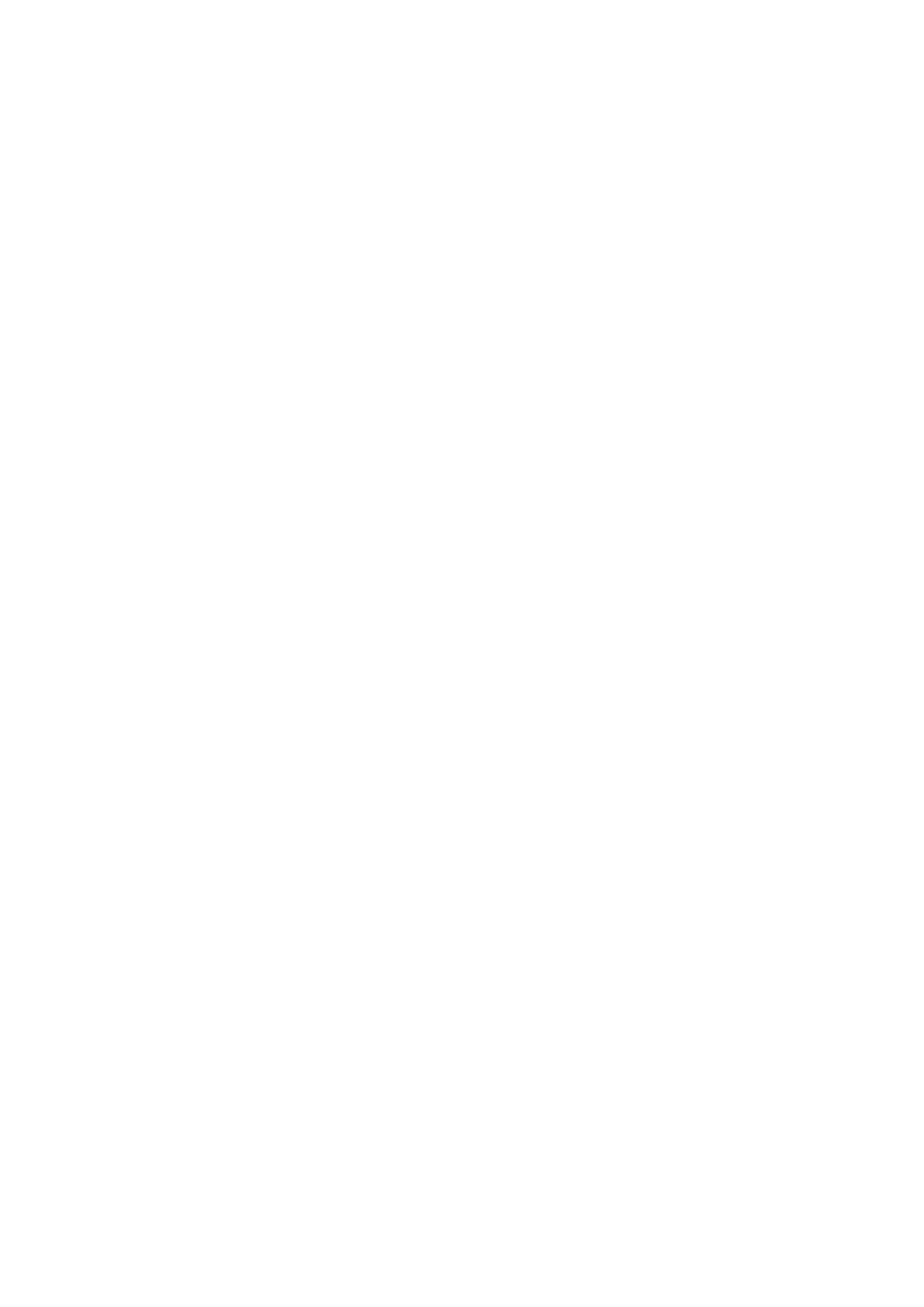
To delete song from the track history
1
Open the
TrackID™ application, then tap History.
2
Touch and hold the name of the song that you want to delete, then tap
Delete.
72
This is an Internet version of this publication. © Print only for private use.